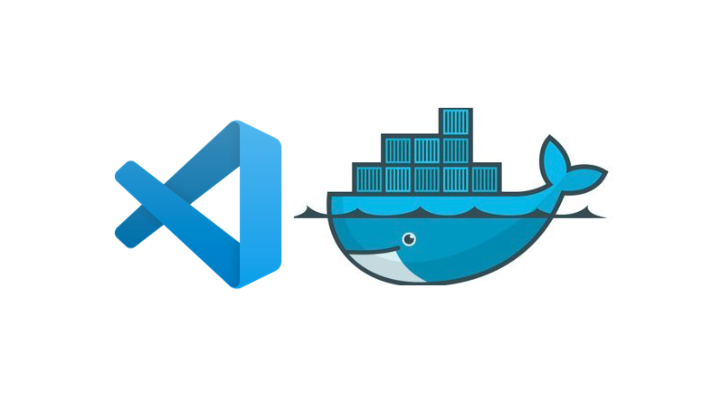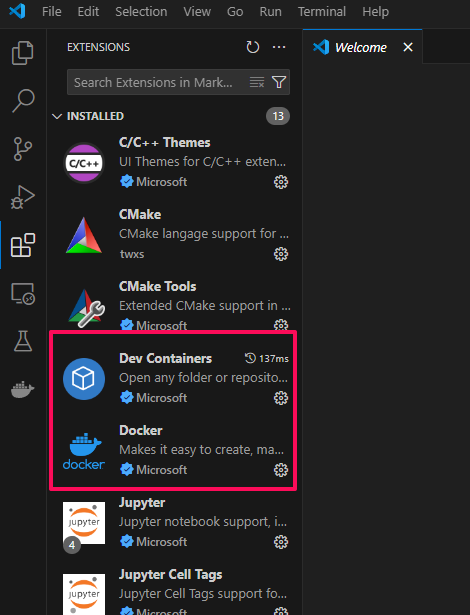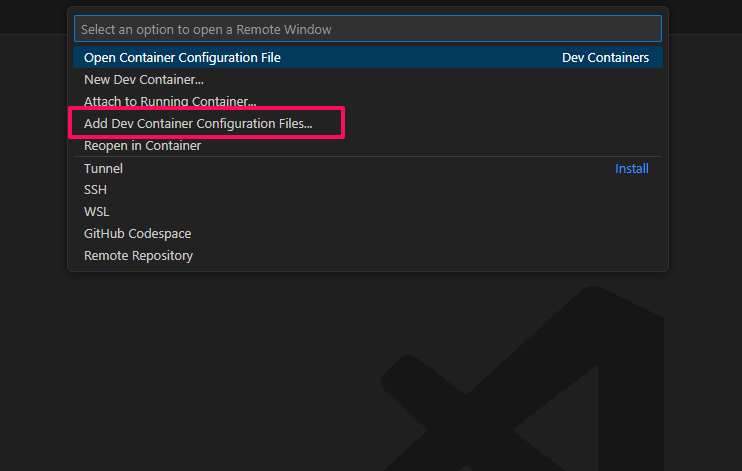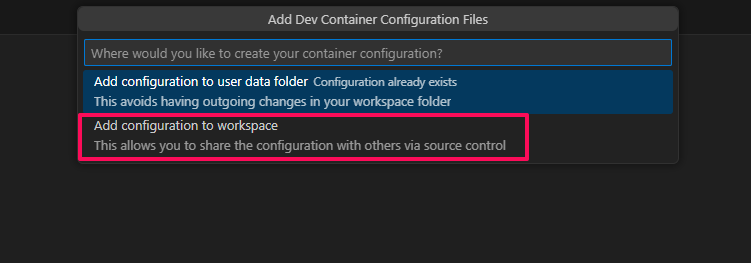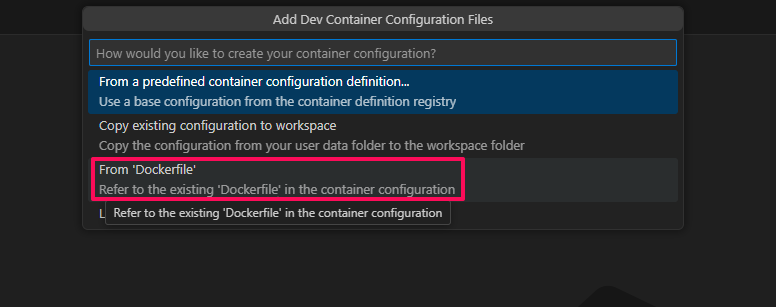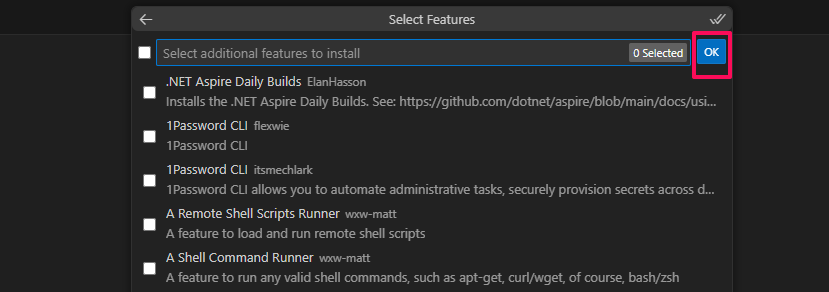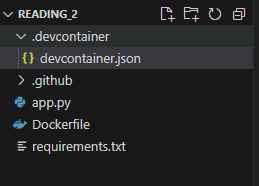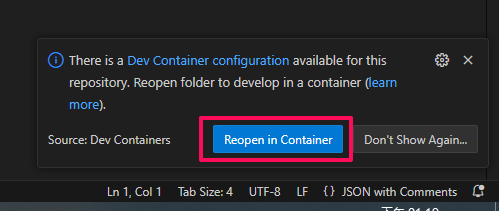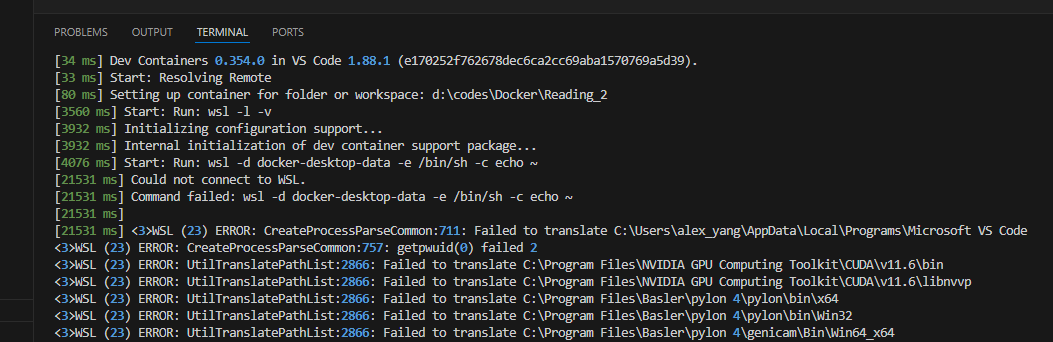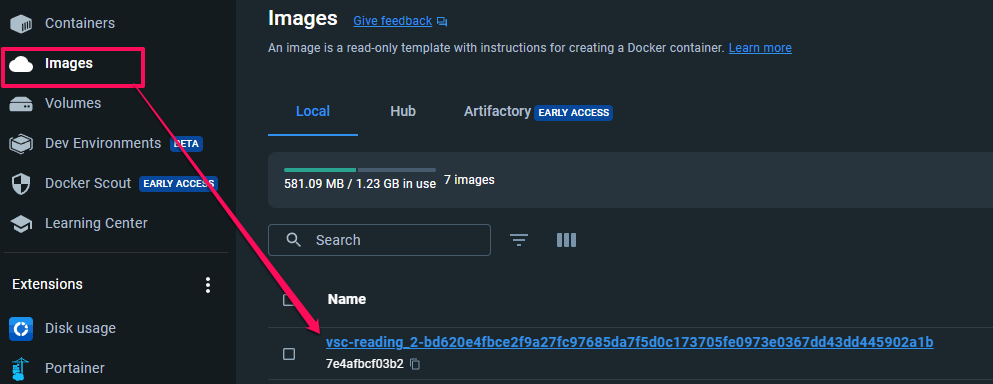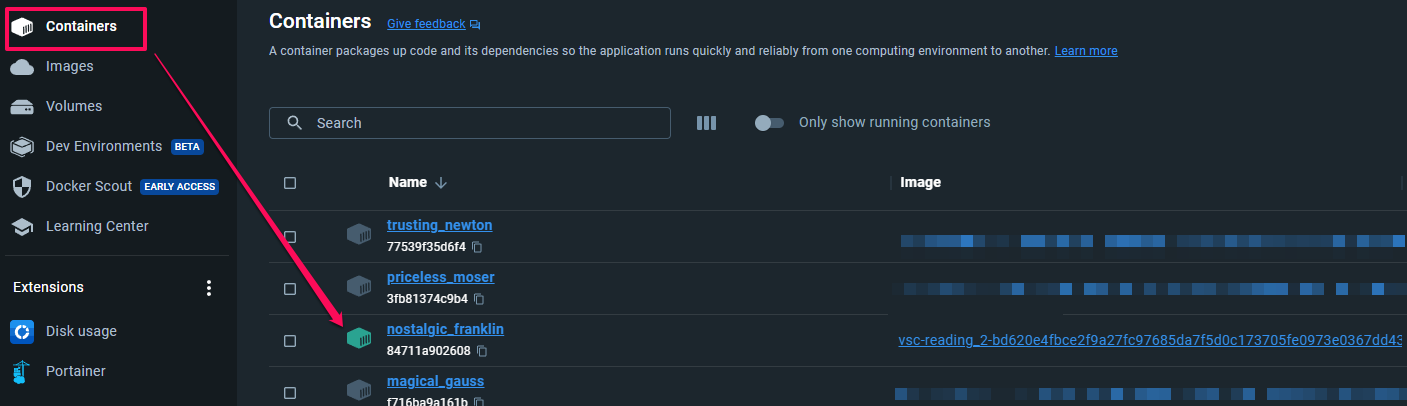Establishing a development environment
Establishing a development environment In the previous post, we talked about the benefits of Docker, especially during the deployment phase, which is extremely convenient. But what about development? Without a completed service, how can we talk about deployment? I’ve tried many IDEs with Docker integration, and currently, I find the integration with VS Code to be excellent, and the best part is that VS Code is free.
Current VS Code Version(Sharing a tutorial because the steps for setting up the development environment have changed slightly after the update of VS Code version.)
Below is a demonstration of how to use a Dockerfile to step by step create a development environment.
Install Extensions
Add Dev Container configuration file
Select
Select
Press
Wait…
After completion, you will see a devcontainer.json file added to the folder.
Reopen in Container
Select
Continue waiting
After completion, you can check your Docker desktop to see that the image has been created.
The container is also automatically opened.